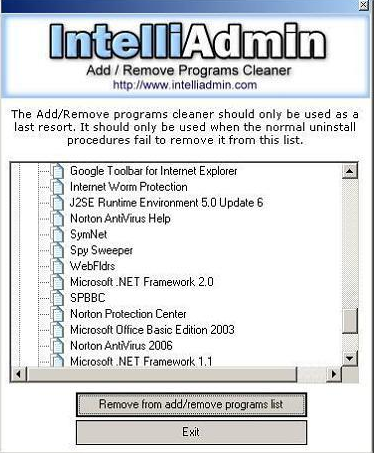If you want to uninstall an application that has no uninstall program and it is not listed in the Add/Remove applet of Control Panel (or that uninstall doesn't work), then just delete the directory/files.
[HKEY_CURRENT_USER \Software \]
[HKEY_LOCAL_MACHINE \Software \]
[HKEY_LOCAL_MACHINE \Software \Microsoft \Windows \CurrentVersion \SharedDLLs]
Use Explorer to to remove the entries from the Start Menu in either
C:\Documents and Folders\All Users\Start Menu\Programs\ and/or
C:\Documents and Folders\(your username)\Start Menu\Programs\
C:\Documents and Folders\(your username)\Start Menu\Programs\
If there is an entry in the Add/Remove list, start regedit go to:
HKEY_LOCAL_MACHINE\SOFTWARE\Microsoft\Windows\CurrentVersion\Uninstall
Locate the entry and delete it. If the app has a service, edit:
HKEY_LOCAL_MACHINE\System\CurrentControlSet\Services
and scroll down till you locate it. Then delete it. If this app starts automatically and there is no entry in the StartUp folder(s), then use Regedt32 to edit:
HKEY_CURRENT_USER\Software\Microsoft\WindowsNT\CurrentVersion\Windows
Aaron Stebner discribes another method in his Aaron Stebner's WebLog
Also worth to check : http://support.microsoft.com/kb/314481 http://support.microsoft.com/kb/Q247501 http://support.microsoft.com/kb/Q247515 http://support.microsoft.com/kb/Q290301Add Remove Program Cleaner 2 :This program allows you to clean up the Add/Remove programs list in the control panel. It should only be used to remove entries that are broken and cannot be removed by running the uninstall program.
Add-Remove-Program-Cleaner |Sys Req:Windows NT/2000/XP/2003 Server/Vista | Freeware | 940KB