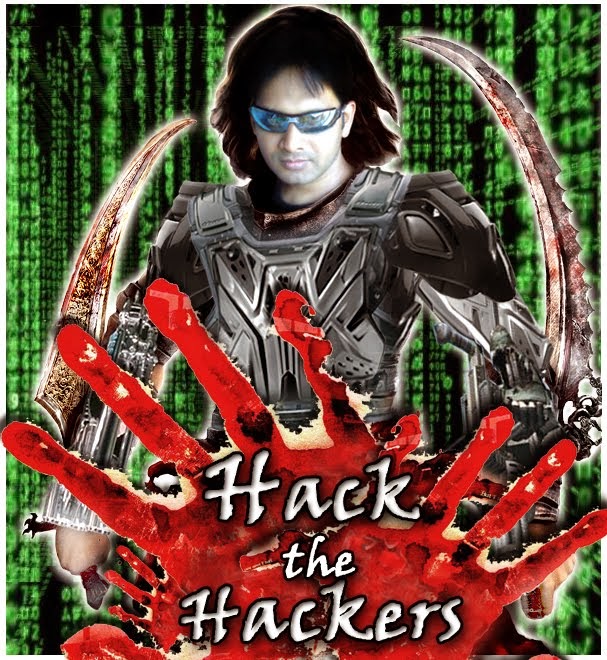Its a mixed bag.. a compilation of all the tricks..
many tricks are what i discovered..
many are shared ..
keep posting if u know more
Display Your Quick Launch ToolbarTip:
Is your Quick Launch toolbar missing from the taskbar?
To display your familiar Quick Launch toolbar:
Right-click an empty area on the taskbar, click Toolbars, and then click Quick Launch.
Easy as that your Quick Launch bar appears. To add items to your Quick Launch toolbar, click the icon for the program you want to add, and drag it to the Quick Launch portion of the taskbar.
--------------------------------------------------------------------------------
How to remove recycle bin from your desktop Tip:
Open Regedit by going to START - RUN and type Regedit and hit enter. Then you should navigate to following entry in registry HKEY_LOCAL_MACHINE\SOFTWARE\Microsoft\Windows\CurrentVersion\Explorer\
Desktop\NameSpace\{645FF040-5081-101B-9F08-00AA002F954E} and delete it. This action should remove recycle bin from your desktop.
--------------------------------------------------------------------------------
How to stop new programs installed balloon from coming up tip:
Right click on START button and select properties. Click on Customize and go to Advanced tab and deselect check box saying "Highlight newly installed programs". This would help you stop this annoying feature from popping up every now and then.
--------------------------------------------------------------------------------
Unlock Toolbars to Customize Them Tip:
The new Windows XP now features locking toolbars, and you can adjust them. You may customize a lot of the Windows XP features such as the Taskbar, Start Menu, and even toolbar icons in Internet Explorer and Outlook Express. Remember your right-click:
* Right-click on a toolbar, and then click Lock the Toolbars to remove the check mark.
* Right-click on the toolbar again, and then click Customize.
You may add or remove toolbar buttons, change text options and icon options. When you've got the toolbar customized, click Close. Now right-click on the toolbar and then click Lock the Toolbars to lock them in place. com
--------------------------------------------------------------------------------
Want to remove shared documents folder from My Computer window tip:
Some don't like my shared documents folder option. If you are one of that, here is a trick to remove it.Open registry editor by going to START-RUN and entering regedit.
Once in registry, navigate to key HKEY_LOCAL_MACHINE \ SOFTWARE \ Microsoft \ Windows \ CurrentVersion \ Explorer \ My Computer \ NameSpace \ DelegateFolders You must see a sub-key named {59031a47-3f72-44a7-89c5-5595fe6b30ee}. If you delete this key, you have effectively removed the my shared documents folder.
--------------------------------------------------------------------------------
--------------------------------------------------------------------------------
How to improve on shutdown time ? Close apps automatically & quickly at shutdown tip:
Open Registry by going to START-RUN and typing REGEDIT. Navigate to HKEY_CURRENT_USER\CONTROL PANEL\DESKTOP and look for AutoEndTasks. On my computer default value is 0. Change it to 1. Thats all. Further more you can reduce the time it takes for Windows to issue kill directive to all active/hung applications.
In doing this only constraint that you should make sure exists is that HungAppTimeout is greater than WaitToKillAppTimeout. Change the values of WaitToKillAppTimeout to say 3500 (since default value for HungAppTimeout 5000 and for WaitToKillAppTimeout is 20000)
--------------------------------------------------------------------------------
Are you missing icons Tip:
Are you missing icons? You may be wondering where all the icons from your desktop are in Windows XP? Well if you're like me, you like to have at least My Computer, My Network Places, and My Documents on the your desktop.
You need to:
* Right-click on the desktop, and then click Properties.
* Click the Desktop tab and then click on Customize Desktop.
* Put a check mark in the box next to My Document, My Computer, My Network Places, or Internet Explorer, to add those familiar icons to your desktop. Easy yes!
--------------------------------------------------------------------------------
How to login as administrator if you don't see it available tip:
Unless and until you have run into issues and fixing XP (underwhich case you have to go to Safe Mode to login as Administrator), you can get to administrator screen by simply pressing CTRL+ALT+DELETE twice at the main screen.
--------------------------------------------------------------------------------
Speedup boot up sequence by defragmenting all key boot files tip:
Open Registry by going to START-RUN and typing REGEDIT. Navigate to HKEY_LOCAL_MACHINE\SOFTWARE\Microsoft\Dfrg\BootOptimizeFunction. In right hand panel look for Enable. Right click on it and set it 'Y' for enable. This is the way I have it set on my computer. This will help speedup boot time.
Use a Shortcut to Local Area Network Connection Information:
--------------------------------------------------------------------------------
Use a Shortcut to Local Area Network Connection Information Tip:
Here's something new in Windows XP, instead of using the command line program and typing ipconfig to get local area network information, you can try using the following shortcut:
* Click on Start, point to Connect to, and then click Show All Connections.
* Right–click the connection you want information about, and then click Status.
* In the connection Properties dialog box, click the Support tab.
* For more information, click on the Advanced tab.
To automatically enable the status monitor each time the connection is active, in the connection Properties dialog box, select the Show icon in taskbar notification area when connected check box.
--------------------------------------------------------------------------------
Do you know you can have Virtual Desktops (like in Linux) with PowerToys ?
If you have powertoys installed on Windows XP Its available for free at Microsoft download webpage. It is very easy to enable Microsoft Virtual Desktop Feature. Simply right click on the Start Panel Bar also called TaskBar, Click on Tool Bar and select Desktop manager.
You would see a set of 5 icons placed on the right portion of the TAskBar. Click on number 1 to 4 to go to any of the desktops. Now you have have four different Active Desktops.
IMPORTANT NOTE: You may see a little degradation in performance.
--------------------------------------------------------------------------------
Customize Internet. Explorer Title bar tip:
This tip won't make your computer any faster but may help personalize your computer experience. Open Registry by going to START-RUN and typing REGEDIT. Navigate to HKEY_CURRENT_USER\Software\Microsoft\Internet. Explorer\Main. In right hand panel look for string "Window Title" and change its value to whatever custom text you want to see.
--------------------------------------------------------------------------------
adding content to Right click credit : ashwin C1
Once done, you will be able to right click any file or folder and use the Browse for Folder dialog to choose the location you want to move or copy your file or folder to, without having to go to the destination path.
First we will add the copy and move options to the right click menu of all FILES.
CLICK Start>Run, type REGEDIT and click OK to open up the registry editor and make your way to this key:
HKEY_CLASSES_ROOT->*->shellex->ContextMenuHandlers
Right click the ContextMenuHandlers key and choose New>Key.
Name the new key “Copy To” (without the quotes).
Repeat the above and create another new key named Move To.
You should now have two new subkeys under the ContextMenuHandlers key:
HKEY_CLASSES_ROOT->*->shellex->ContextMenuHandlers\Copy To
HKEY_CLASSES_ROOT->*->shellex->ContextMenuHandlers\Move To
Select the Copy To key and in the right hand pane, double click “Default”
Enter this clsid value as the value data:
{C2FBB630-2971-11d1-A18C-00C04FD75D13}
Next , select the Move To key and in the right hand pane set the default value to:
{C2FBB631-2971-11d1-A18C-00C04FD75D13}
This now takes care of the Copy and Move options for the right click context menu of all your files.
Now all that is left is to add the same options to the right click menu of all your folders.
The procedure will be the same as for files but at a different key:
HKEY_CLASSES_ROOT\Directory\shellex\ContextMenuHan dlers
Right click ContextMenuHandlers and create a new key named Copy To.
Right click it again and create another new key named Move To.
left click on the right hand pane, add the same default values as you did for Files:
For Copy To:
{C2FBB630-2971-11d1-A18C-00C04FD75D13}
For the Move To:
{C2FBB631-2971-11d1-A18C-00C04FD75D13}
Exit the registry and you are done.
Now when you right click on a file or folder, you should see two new options: Copy to Folder and Move to Folder
-------------------------------------------------------------------------------------------
reduce booting time of pc
HOW TO SPEED UP VISTA TIME OF BOOT
In Windows vista while booting it uses only a single core of your pc irrespective of multiple cores available. To utilize your processor during boot up follow the steps given below.
How Enable booting up with multiple cores:
1)Go to start->run->msconfig and press enter.
2)Select the boot tab.
3)Click on Advanced Options.
4)Check the appropriate number of ports according to [...]
Tuesday, January 13th, 2009 Posted in
BACKING UP FIREFOX FILES TO NEW OS
All firefox passwords are stored in three files
signons.txt, signons2.txt, key3.db
These files are stored in your firefox profile folder.
In Windows XP firefox profile is at:
c:\Documents and Settings\WindowsUsername\Application Data\Mozilla\Firefox\Profiles\profilename
Copy these three files and save them where ever you want and if you want these passwords in your other os also then just replace these three files.
BAS
ENJOY
Tuesday, November 18th, 2008
HOW TO CHANGE WIN XP BOOT SCREEN
There are several ways of doin this.Here are some of them…
Mehod 1:
BootSkin
Stardock BootSkin is a program that allows users to change their Windows XP boot screens.
Unlike other programs that can change the Windows XP boot screens, BootSkin does so in a safe manner. It doesn’t patch the Windows XP kernel. Nor does it require the [...]
------------------------------------------------------------------------------------------
hide your my computer drives
This is useful computer tip for home users. You can hide any specific local drive or all drives (physical and removable) of the system and network drives also. This tip is made your pc. Data files and folder safe. By disabling the display of drives, you can safe your personal data from non-technical users For Your single pc.
Plz Follow the given steps to change the system drives registry value: You Can’t add some extra stuff on it If You are using this feature, you will need to be logged into your computer with administrative rights. Click Start button and Go to run option then click the Run option type regedit in Run option then press Enter.
How You Type Regedit In Your Cpmputer Run.
Then Go To This Option HKEY_CURRENT_USER\Software\Microsoft\Windows\CurrentVersion \Policies\Explorer Here in right side panel, right click to create a new DWORD value with name NoDrives (it is case sensitive), then assign number to its value data box. Now if you want to hide all system drives then modify value data to 3FFFFFF. For specific drive use values (For example, for A, B, C, D, E, F, G, H drives, the values are 1, 2, 4, 8, 16, 32, 64, and 128 respectively). In this case we are trying to hide F drive, so we modify the value data box to 32. Your Work is Commplete Now close the registry editor and restart your pc after any changes to go into effect. But next time, if you want to unhide this drive then delete the DWORD item. Again close the registry editor and restart your pc after any changes to go into effect.
-------------------------------------------------------------------------------------------
hide your turn off icon from ur xp
=> remove shutdown from start menu and also from all other possible options.
=> hide shutdown from start menu
=> disable shutdown all togetherlearn to do it now!!! (it takes less than a minute to do so) Disclaimer: this is an article which just brings out the fact that removing the
shut down menu option from the start menu is possible. If you however get caught
by your manager or college system administrator, and get whipped in your ass, I
cannot be held responsible. This tool is a inbuilt tool present in windows XP, just like msgconfig. So you
got to execute this command using run. 1 . Start ->run and type gpedit.msc The gpedit stands for group policy and you can do wonders using this. Also if
you a minute with your pal’s system and this pal tries to flirt your girl friend
- You can make a lot of changes to his system in the time he leaves you alone
with his system, to have him go bonkers. 2. User configuration -> administrative Templates -> start menu and taskbar -> 3. This option opens up a pane on the right hand side. Identify the option named
- Remove SHUT DOWN on the start menu . 4. Double click Remove SHUT DOWN on the start menu option 5. a small screen pops up and you may like to read about the explanation in the
EXPLAIN TAB before you change the settings. 6. Just change the radio button TO ENABLED and say apply. 7. DONE. No need to log off or restart the system. (You may however have to find
a way to restart your system.) 8. This option disables the log off option from the system. From the start menu,
also from the life saver – three buttons CTRL - ALT - DEL options. This option goes well with the HIDING THE LOG OFF FROM START MENU… (To shut down ur system:-without using frm shut down menu) The solution is that u can switch user thru task manager (alt+ctrl+del) or by
pressing winkey+L where u get the option to turn off ur compy/restart/stand
by.
or u may create a shortcut using this shortcut location to shutdown ur sys %windir%\system32\shutdown.exe -s to restart, u can use this shortcut %windir%\system32\shutdown.exe -r
-------------------------------------------------------------------------------
make ur xp talking
it is easy to make win xp takling
just open notepad
then
copy the this..
Dim msg, sapi
msg=InputBox("Enter your text","Talk it")
Set sapi=CreateObject("sapi.spvoice")
sapi.Speak msg
and save it .vbs extension
then run the file
enter the text then
its
done
its really cool
Sunday, July 11, 2010
XP tricks
9:27 AM
Binod Narayan Sethi